Microsoft’s free PC Health Check App makes it easy to verify compatibility. In just a few steps – download, install, and run the tool. You’ll be able to Check Windows 11 Compatability for your device and get a definitive answer on whether it meets Windows 11’s system requirements. This guide walks you through the quick process, ensuring you can upgrade with confidence or plan your next steps if your PC falls short.
Want to know if your PC is ready for Windows 11?
Microsoft’s free PC Health Check App makes it easy to verify compatibility. In just a few steps – download, install, and run the tool. You’ll get a definitive answer on whether your device meets Windows 11’s system requirements. This guide walks you through the quick process, ensuring you can upgrade with confidence or plan your next steps if your PC falls short.
Step 1: Download the PC Health Check App
Step 2: Install the App
Step 3: Run the PC Health Check
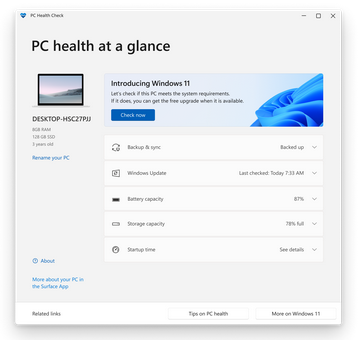
Step 4: See Your Results
Contact us today on 0439 333 449 and let The PC Guy us to check Windows 11 Compatibility for you
Monday – Friday:
9:00AM – 6:00PM
Saturday
9:00AM – 12:00PM
Sunday:
CLOSED