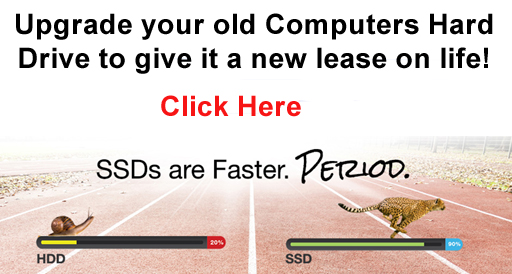
1st June 2023
Winter is officially here!
We hope you are able to enjoy the upcoming WA Day Long weekend, and take a deserved break. Hopefully spend time with family and friends, and stay warm and dry! This month, we would like to tell you about our backup strategies and also some of our Windows 11 laptop deals
How to set Up Effective Backups
We frequently get asked about how to have effective backups. Sometimes the question is asked when setting up a new PC or at a typical upgrade/service. Sometimes it is asked when there has been some data loss, ransom-ware attack or hard drive failure. Let me tell you from experience, the first situation is much more desirable than the second!
Generally, we like to go by the 3-2-1 rule which is an industry standard backup rule and has been around since before the 21st century. Some call it timeless. The idea is you have 3 Copies of your data, stored on 2 different media, and 1 off-site copy.
How this typically works;
• You have your data on your PC, stored in Documents, Pictures and other various directories. That is copy number 1.
• You have a backup drive, a network drive or server attached to your PC, which stores copies of your files. That is backup number 2. These files can be Windows System Images, 3rd Party Software Images or File History backups
• Copies of your files then automatically upload to a cloud service, typically OneDrive or iCloud (or something similar). That is backup number 3. Find Out More
It is quite simple but can get complicated when different data limits are involved. For example, you might have a combined total of 3.5Gb of Documents, Pictures and various other files needing an offsite backup. This would easily fit into Onedrive’s free data limit (which is 5Gb).
However, for example you may have 45Gb of data in your Pictures which would go over the Free data limit of most cloud providers. This can be mitigated by upgrading to Microsoft 365 which then also gives a 50Gb storage limit, as well as 5 licenses for MS Office. (Note: various other options are available giving you up to 1Tb of storage for different versions of Microsoft 365). Generally, there is no one size fits all solution, so we would take into account the amount of data, the importance of the data, as well as a cost benefit analysis of using Microsoft storage, or Apple, inconjunction with you, the user, to see which works out best.
If you are not sure if you are backing up your data properly, get in touch and we can give advice or set it up for you. Contact us today on 0439 333 449
